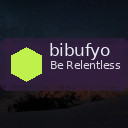How to Back Up Your Photos and Files: Easy Steps to Protect Your Data
Protecting your photos and files is essential in today’s digital world. Accidents happen—hard drives fail, devices get lost or stolen, and files can become corrupted. Regularly backing up your important data ensures you won’t lose precious memories or crucial documents. This guide walks you through easy and reliable methods to back up your photos and files.
Why Backing Up Your Data Matters
Backing up means creating copies of your files and storing them separately from the originals. If your main device experiences problems, you can restore your data from the backup. Here are some common causes of data loss:
– Hardware failure or damage
– Accidental deletion or overwriting
– Theft, loss, or natural disasters
– Malware or ransomware attacks
Having a backup plan provides peace of mind and saves you time and stress in case something goes wrong.
What to Back Up
Start by considering what files need backing up:
– Photos and videos: These are often irreplaceable memories.
– Documents: Work files, school papers, tax forms, etc.
– Emails and contacts: Some email clients allow exporting data.
– App settings and data: Certain apps let you export data or sync online.
Organize your files so you can back up what matters most efficiently.
Backup Options Overview
Backing up can be done in several ways. You can choose one or combine methods for extra security.
1. External Hard Drives or SSDs
These physical drives connect to your computer via USB and provide large storage space.
– Pros: Fast backups, no internet needed, one-time cost
– Cons: Risk of physical damage, loss, or theft
To use, just copy your files or use backup software to automate the process.
2. Cloud Storage Services
Services like Google Drive, Dropbox, OneDrive, and iCloud offer online storage accessible from any device.
– Pros: Accessible anywhere, automatic syncing, off-site protection
– Cons: Monthly fees for larger storage, dependent on internet
Set up the service, upload your files manually, or use syncing tools that keep local and cloud files matched.
3. Network Attached Storage (NAS)
A NAS is a dedicated storage device connected to your home network.
– Pros: Central storage for multiple devices, larger capacity, local control
– Cons: Higher initial cost and setup complexity
Great for users with many devices who want a private cloud within their home.
4. USB Flash Drives
Small and portable, these drives work for quick backups of select files.
– Pros: Easy to use, inexpensive for small storage needs
– Cons: Limited capacity, easy to lose
Use them as supplementary backups or for transferring files.
How to Create a Backup: Step-by-Step Guide
Step 1: Choose Your Backup Method(s)
Decide whether you want to back up locally, online, or both. A 3-2-1 backup rule is recommended:
– 3 copies of your data
– 2 different storage types
– 1 copy off-site (like cloud storage)
Step 2: Organize Your Files
Gather photos and files into clear folders. This makes the backup process easier and helps you find files when restoring.
Step 3: Use Backup Software or Manual Copying
– For external drives, you can copy and paste files manually.
– Use backup tools like Windows Backup, macOS Time Machine, or third-party apps (e.g., Acronis, Backblaze) for automation.
– Cloud services usually have apps to synchronize your files automatically.
Step 4: Set Up Automatic Backups
Whenever possible, automate backups. This means you won’t need to remember to do it regularly.
– Schedule regular backups on your computer.
– Turn on auto-sync for cloud storage apps.
Step 5: Verify Your Backups
Check that your files are backed up properly by browsing the external drive or cloud storage. Occasionally restore some files to ensure everything works.
Tips for Maintaining Good Backup Habits
– Backup regularly: Weekly or monthly depending on how often your files change.
– Use strong passwords: Protect cloud accounts with strong passwords and two-factor authentication.
– Keep backup devices safe: Store external drives in a safe location away from hazards.
– Update backup software: Keep your backup tools up to date for best performance and security.
Restoring Your Files from Backup
If you lose files, restoring usually involves:
– Connecting your backup device or logging into your cloud account.
– Navigating to the needed files.
– Copying or downloading them back to your main device.
Many backup programs have restore functions to help guide you.
Conclusion
Backing up your photos and files is easier than ever with various tools and services. The key is to find a system that fits your needs and to keep it consistent. With backups in place, you protect your memories and important documents from unexpected loss—giving you confidence that your data is safe.
Start backing up today to avoid future headaches!